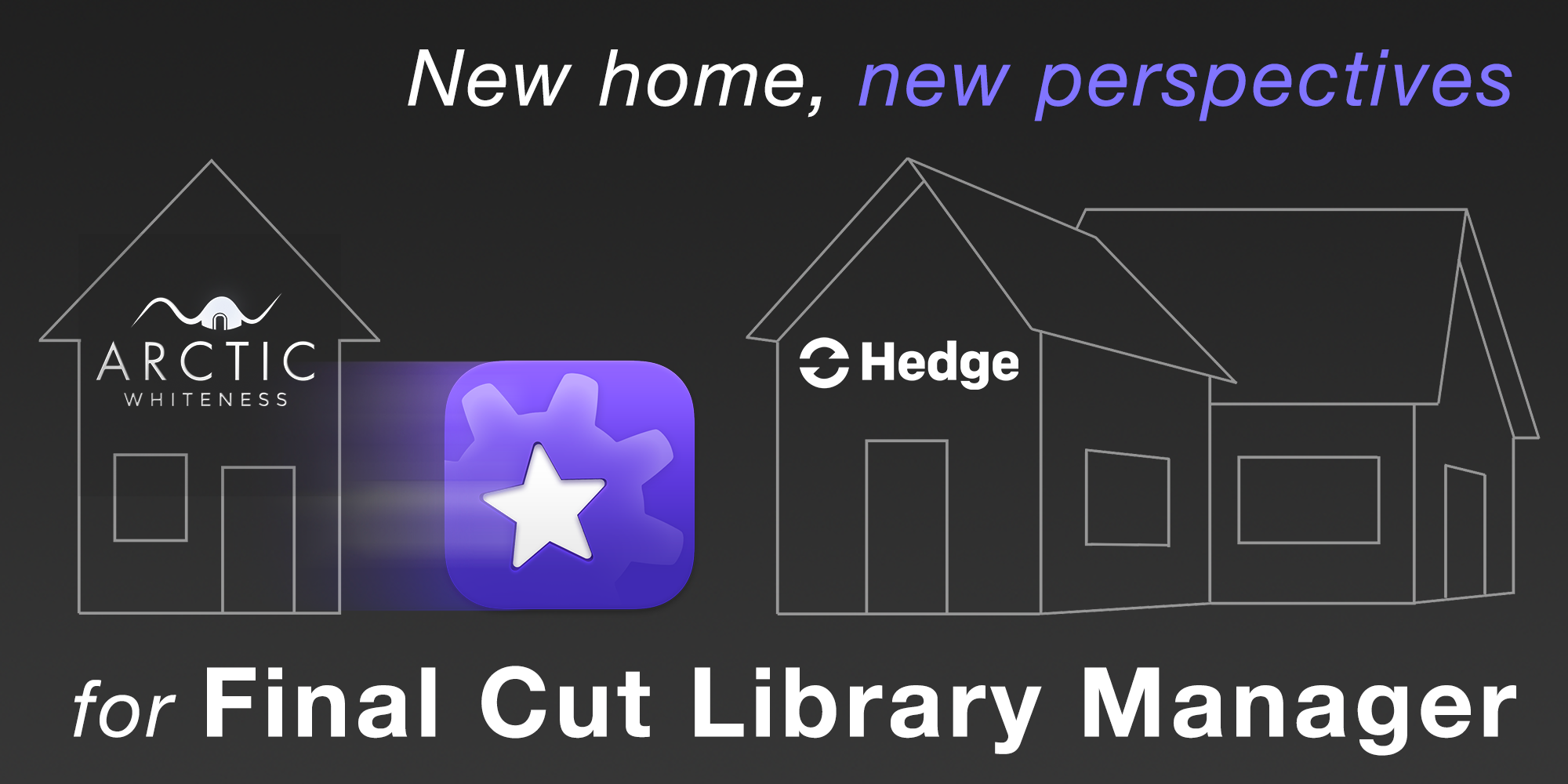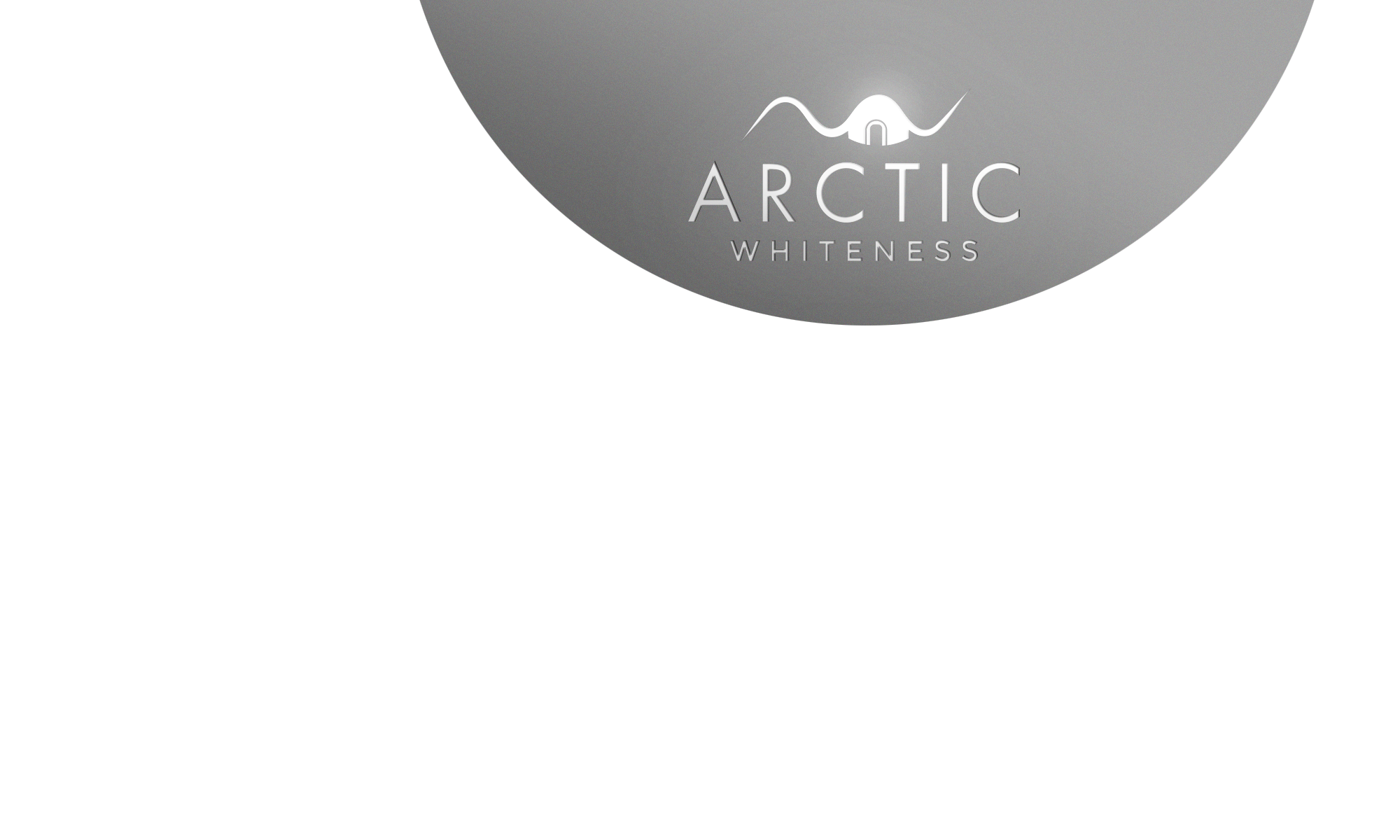We are so happy that Hedge took over Final Cut Library Manager, now called Arctic!
https://hedge.video/arctic
After 10 years of creation, improvements, and lot of care, we are excited that Final Cut Library Manager found a new home and new perspectives.
We let you discover all the crisp details of this transition at https://blog.hedge.video.
- If you bought us a Final Cut Library Manager license in the last 10 years, you should have received an email on April 2, 2024, from Hedge. Please also look in your spam folder. If not, you can contact them at arctic@hedge.video
- If you want to download the latest release of Final Cut Library Manager (v3.98 - December 4, 2023), you will find it at Hedge on this page: https://hedge.video/download/arctic/legacy
- Final Cut Library Manager now belongs to Hedge. For any questions and support, it's here: https://docs.hedge.video/arctic
Thank you everyone for these 10 wonderful years!